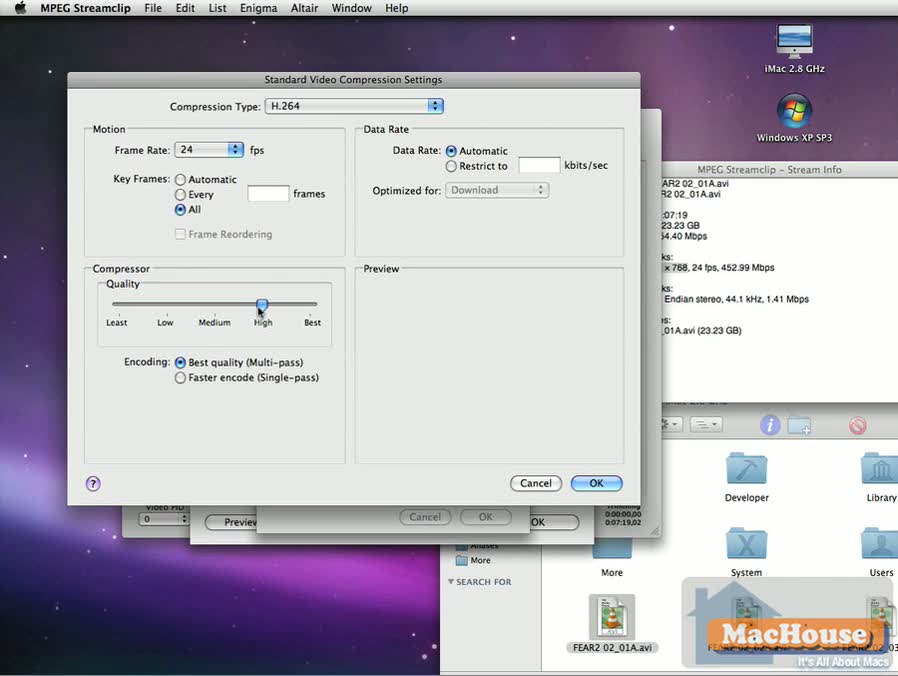Apple Soundtrack Pro 2 Basic Training: Part 1 – Introduction
Soundtrack Pro is a relatively new audio editing application developed by Apple, Inc. It was first introduced in April, 2005. Apple integrated Soundtrack Pro into Final Cut Studio in April, 2007. It is no longer an independent application and is now only available as part of Final Cut Studio 2 or Logic Studio. The current version of Soundtrack Pro available is 2.0.2.
Soundtrack Pro is a revolutionary audio editing application. That’s not because it comes with thousands of royalty-free music loops. Soundtrack Pro supports a non-destructive editing feature, which goes beyond Adobe Photoshop‘s History. Photoshop can record each step you have taken in the History palette. The history of actions will be cleared once the document is closed. Soundtrack Pro is different. Each action is recorded in the Actions window. The history of actions will be kept, depending on how you save a project file.
 Screenshot from Adobe Photoshop CS4 |
 Screenshot from Apple Soundtrack Pro 2.0.2 |
The first video tutorial of the Soundtrack Pro Basic Training series goes over basic features of the audio editing application. After going over basic settings, the video tutorial shows how to work with multi-tracks, using Sound Effects loops. Continue reading