Using MPEG Streamclip for Mac #04: Keyframes
The version of the application used in previous MPEG Streamclip video tutorial series is 1.8. The current version of MPEG Streamclip for Mac is 1.9.2. In this video tutorial, we want to cover two export options that we didn’t talk about before.
There is nothing wrong with using the Export to QuickTime option when you want to re-compress a QuickTime movie with a different video compressor. MPEG Streamclip lets users set the video quantizer of their choice. The quality quantizer refers to intraframe compression. MPEG-4 also supports temporal compression. And how do we control the number of keyframes with MPEG Streamclip and why? We want to control the number of keyframes so that we can edit video clips with Final Cut Pro and then produce final movies with as little time as possible.
 |
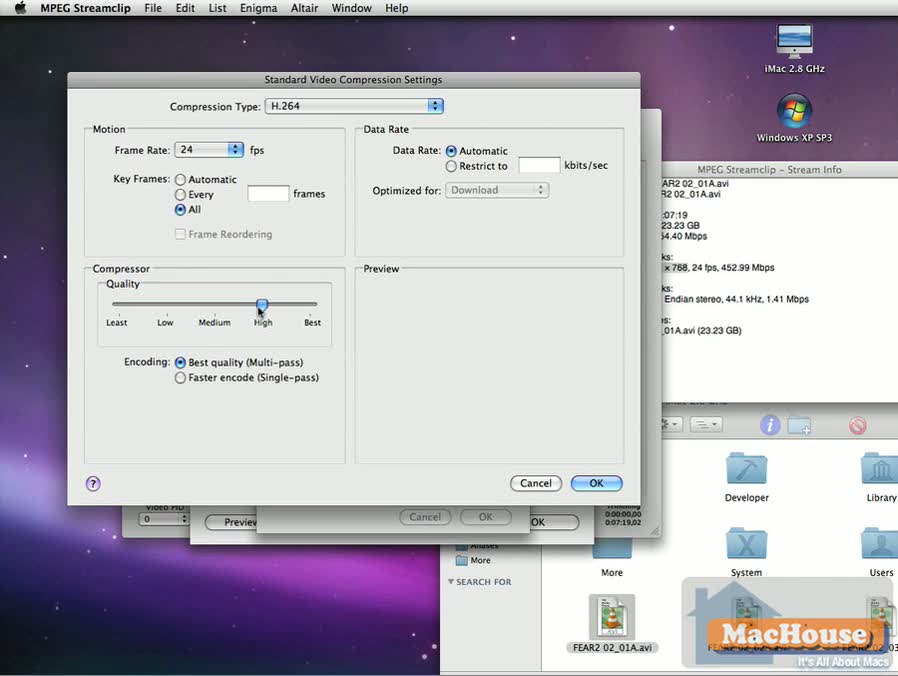 |
For example, it took us about 105 minutes to export the final QuickTime movie of F.E.A.R. 2 Game Play Video Part 2. The movie duration is 22 minutes. Months ago, we would have spent three hours or longer exporting this QuickTime movie directly out of Final Cut Pro.
In this video tutorial, we will show simple steps to re-compress video clips with H.264 under MPEG Streamclip. And we will show what more steps we should take with Final Cut Pro to reduce compression time in an upcoming video tutorial. Continue reading

